Tesla Wireless Charger Not Working – Complete Guide About This Issue!
When your Tesla wireless charger stops working, it can feel inconvenient and annoying—especially on long drives when your phone’s battery is essential for navigation and communication. Fortunately, most charging issues are minor and can be fixed without professional help.
If your Tesla wireless charger isn’t working, start by cleaning the charging pad and ensuring your phone is centered properly. Remove thick or metal cases that block Qi charging. Verify the USB-C power cables beneath the console are connected firmly. Reboot the car by holding both steering-wheel scroll buttons, then check for software updates. Some updates temporarily disable charging, so restarting afterward helps. If charging still fails, schedule Tesla service to inspect the wireless module.
Let’s explore every possible reason and the best step-by-step solutions.
Common Reasons Why Tesla Wireless Charger Fails:
1. Misaligned Phone Position
The most common reason for charging failure is poor alignment. Tesla chargers have a small charging coil zone that must align perfectly with your phone’s coil. If your phone isn’t placed correctly, it won’t charge. Thick, metal, or magnetic cases can also interfere with charging efficiency.
Quick Fix:
Remove your phone case and position the phone in the center of the charging pad. Wait a few seconds to see if the charging icon appears.
2. Loose Charging Pad Connection
Your wireless pad connects to the car’s internal power through a port or connector behind the console. Over time, this connection can become loose due to vibration, cleaning, or console replacement.
Quick Fix:
Check if the pad is securely connected. You may need to remove the console cover and reseat the connection. If you’re unsure, visit a Tesla Service Center for assistance.
3. Software Glitches and Updates
Tesla vehicles rely heavily on software, and sometimes bugs can affect secondary features like wireless charging. After updates, temporary conflicts can prevent the pad from powering correctly.
Quick Fix:
Perform a soft reboot. Hold down both steering wheel scroll buttons until the screen restarts. Once the system reloads, check if the wireless charger works again. Also, ensure your Tesla software is updated to the latest version.
4. Overheating Protection System
Wireless charging generates heat. If your phone or charger gets too hot, the system automatically disables charging to protect both devices. This often happens during hot weather or long drives.
Quick Fix:
Let your phone and pad cool for 10–15 minutes. Avoid charging in direct sunlight and ensure proper airflow inside the cabin.
5. Foreign Objects or Dust
Small particles, coins, or debris can block the charging pad’s surface. Tesla’s charging sensors may detect interference and stop charging automatically for safety reasons.
Quick Fix:
Clean the pad gently with a microfiber cloth. Avoid using liquids. Check that nothing metallic is stuck between your phone and the pad.
6. Incompatible Phone or Accessory
Not all smartphones support Qi wireless charging. Some aftermarket chargers or mounts also conflict with Tesla’s system.
Quick Fix:
Ensure your phone supports Qi charging. Try another device to confirm whether the problem lies with the pad or your phone. If the charger works with another phone, your device or case may be the issue.
7. Damaged Charger or Internal Circuit
If none of the above works, the charger itself may be defective. Internal wiring or the circuit board could have failed due to wear or a short circuit.
Quick Fix:
Inspect the pad for visible damage or burnt smell. Contact Tesla customer support or schedule a service appointment through the Tesla app for repair or replacement.
Also Read: License Error Spotify Tesla – Causes, Fixes, and Complete Guide
Advanced Troubleshooting Tips:
- Reset Bluetooth and Charging Settings: Some owners report success after resetting all paired devices and restarting the system.
- Try a Wired Charger: If your wireless pad isn’t working, use the USB-C port to confirm that the vehicle’s power system is functioning properly.
- Use Tesla OEM Accessories: Always use Tesla’s original wireless charging pad, as third-party products may not align perfectly with your car’s hardware.
Also Read: How To Get Tesla Referral Code – Complete Guide – 2025!
Preventing Future Wireless Charging Issues:
To ensure your Tesla wireless charger remains reliable, follow these preventive tips:
- Clean the charging pad weekly.
- Avoid thick or magnetic cases.
- Don’t charge when your phone is extremely hot.
- Keep your Tesla software updated.
- Reboot your infotainment system monthly to refresh background processes.
When to Contact Tesla Service:
If your wireless charger still doesn’t respond after trying these solutions, it’s best to contact Tesla Service. The team can perform diagnostic checks and replace the pad if necessary. Most charging issues are covered under Tesla’s warranty if the vehicle is still within the coverage period.
Also Read: Why Is Tesla Stock Down – Ultimate Guide About 2025!
How do I turn on wireless charging on my Tesla?
Tesla’s wireless charging pad activates automatically when the car is powered on. Simply place your Qi-compatible smartphone flat on the pad located below the touchscreen. Ensure your phone is centered properly for best contact.
There’s no manual switch to enable charging. If it doesn’t start, check for debris under the pad, confirm the phone case isn’t too thick, and verify that the vehicle’s 12V system and USB connections are functioning correctly.
Why is my wireless charger not working?
If your wireless charger isn’t working, check that your phone supports Qi wireless charging and is properly aligned on the pad. Remove thick or metal cases that block charging signals. Ensure the Tesla’s USB ports or power source are functioning.
Restart the infotainment system by pressing both scroll wheels on the steering wheel. Sometimes, firmware updates temporarily disable charging functions, so keeping your Tesla software updated can also help restore normal wireless charging performance.
Why is the Tesla Mobile Charger not working?
If your Tesla Mobile Charger isn’t working, first confirm the power outlet is active and the charging cable is securely connected. Check the charger’s LED indicator—red or flashing lights signal an error. Inspect the plug for dirt or moisture and reset any tripped circuit breakers.
Try another outlet or adapter. If the charger still doesn’t activate, it may need a firmware reset or service inspection. Avoid using extension cords, as they can cause power delivery issues.
Also Read: Is Tesla Stock Halal – Ultimate Guide About 2025!
Why is my phone not charging in my Tesla?
If your phone isn’t charging in your Tesla, make sure it’s placed correctly on the wireless pad or connected to a functional USB port. Remove any metal objects or magnetic accessories that might interfere.
Check if your phone case is too thick for wireless charging. Reboot the touchscreen system by holding both steering wheel scroll buttons. Also, ensure the car’s software is up to date, as some firmware updates fix connectivity and charging recognition issues.
Why is my wireless charger not working in Tesla?
A Tesla wireless charger may stop working due to misalignment, power issues, or software glitches. Make sure your phone is centered on the pad and free of metal objects. If using a case, remove it to test direct contact.
Reboot the vehicle’s touchscreen to refresh the power system. Check that both front USB-C ports are functioning, as they supply power to the wireless pad. If the issue persists, a simple software update or service check usually resolves it.
Is the wireless charging pad not charging your phone?
If your Tesla’s wireless charging pad isn’t charging your phone, try repositioning it directly on the charging surface. Confirm your phone supports Qi charging and remove any magnetic or metal accessories.
Clean the pad and ensure no debris is blocking contact. If it still doesn’t charge, reboot your Tesla system or check USB power connections under the console. Firmware updates can sometimes disable charging temporarily—restarting after installation typically restores the pad’s functionality.
Tesla wireless charger not working iPhone 15?
If your iPhone 15 isn’t charging on a Tesla wireless pad, compatibility or positioning might be the issue. The iPhone 15 supports Qi and MagSafe charging, but Tesla’s built-in pad may require exact alignment.
Remove MagSafe rings or thick cases that block the signal. Ensure your Tesla’s software is current, as updates improve device compatibility. If charging still fails, try using a USB-C cable to confirm power delivery before contacting Tesla service for further diagnostics.
Tesla wireless charger not working Model Y?
If your Tesla Model Y’s wireless charger isn’t working, verify that both USB-C ports inside the console are connected properly, as they power the pad. Clean the pad, ensure proper phone placement, and remove thick or magnetic cases.
Restart the touchscreen system and confirm your car’s software is updated. If both phone slots fail to charge, inspect for loose USB connections under the charging tray. Persistent issues may require Tesla service to replace the wireless module.
Tesla wireless charger not working Model 3?
When the wireless charger in your Tesla Model 3 stops working, start by cleaning the pad and ensuring the USB-C cables beneath the console are securely connected. Place your phone directly on the center of the pad without a thick or metal case.
Perform a system reboot using the steering wheel buttons. If only one side of the charger fails, the internal power connector might be loose. A software update or quick Tesla service visit usually fixes the problem.
Tesla wireless charger not working 2021?
In 2021 Tesla models, wireless charger malfunctions often result from software bugs or power connection issues. Make sure both console USB-C ports are connected, as they supply power to the pad.
Reboot the infotainment system, check for firmware updates, and test without a phone case. If neither side charges, inspect under the console for a disconnected cable. If everything appears fine, contact Tesla service to check for a faulty charging pad module or wiring issue.
Tesla wireless charger not working 2022?
If your 2022 Tesla’s wireless charger isn’t functioning, ensure the phone is properly centered and the console’s USB-C cables are firmly attached. Restart the system and confirm you’re running the latest software version.
Clean the pad and remove any metal accessories. Tesla’s wireless chargers are sensitive to positioning, so adjust the phone slightly until charging begins. Persistent charging failures could point to a defective pad, which Tesla can replace under warranty after remote diagnostics.
IPhone not charging in Tesla Model Y?
If your iPhone isn’t charging in your Tesla Model Y, start by checking for proper alignment on the wireless pad. Remove any thick or magnetic case and ensure the USB-C power cables are connected under the console.
Restart the car’s touchscreen to reset charging functions. If the issue persists, connect the iPhone via USB-C to test power output. Updating your Tesla software often improves iPhone compatibility, especially with newer models like iPhone 14 and 15.
Tesla Model Y Wireless Charging Not Working?
If the Model Y wireless charger is not working, check if the phone is placed correctly on the pad and if the charging area is clean. Restart the car screen and remove any thick phone cases or metal attachments. Also confirm that the car is updated to the latest software. Many issues fix by reseating the phone or doing a quick system reset.
Tesla Model 3 Wireless Charger Not Working?
When the Model 3 wireless charger stops working, it usually relates to misalignment, case interference, or a system glitch. Make sure the phone is centered properly and the pad is free from dirt. Try rebooting the touchscreen for a fresh start. Metal cases, magnetic rings, or wallet covers may block wireless charging, so remove them and check charging again.
Tesla Wireless Charger Not Working iPhone?
If an iPhone doesn’t charge wirelessly in a Tesla, check if the case is too thick or has metal parts. iPhones with MagSafe rings sometimes need exact alignment. Try repositioning the phone and restarting the Tesla screen. Also confirm the iPhone’s wireless charging settings and ensure the battery temperature is not too high or too low, which can stop charging.
Tesla Wireless Charger Not Working?
Tesla wireless charging may stop working due to poor phone placement, incompatible cases, dust on the charging pad, or a software glitch. Restart the Tesla touchscreen to refresh system functions. Also remove magnetic cases or cards attached to the phone. Make sure the charging pad is fully seated and the USB-C power cables inside the console are connected properly.
Model Y Wireless Charging Not Working?
Wireless charging in the Model Y often fails when the phone is slightly off-center or the charger pad is blocked by a case. Restarting the touchscreen usually helps. Clean the charging pad and check that the phone is not overheating. If charging still fails, inspect the power cables inside the center console to ensure they are connected correctly.
Tesla Model Y Phone Charger Not Working?
If your Model Y phone charger is not working, check the alignment of the phone and confirm the pad is clean. Remove metal or magnetic cases. Try rebooting the Tesla touchscreen to clear software errors. Also open the center console and ensure the internal USB-C cables are plugged in tightly, as loose connections often stop wireless charging.
Tesla Model Y Wireless Charger Not Working?
A Model Y wireless charger may stop working because of poor alignment, software bugs, or incompatible cases. Restart the car screen and remove any magnetic or thick covers. Clean the pad surface and check if the charger cables inside the console are firmly connected. This simple troubleshooting usually restores smooth wireless charging.
Tesla Wireless Charging Not Working?
Tesla wireless charging can fail when the charging pad is dirty, the phone is misaligned, or the case blocks the coil. Restarting the touchscreen helps resolve temporary bugs. Remove accessories like rings or pop sockets. Make sure the system software is updated and check the internal charger cables in the console to ensure they are secure.
Tesla Model 3 Phone Charger Not Working?
For a Model 3 phone charger that is not working, confirm the phone is placed in the correct spot and try removing thick or metal cases. Restart the Tesla touchscreen to refresh the system. Inspect the USB-C and power cables behind the charging pad. A loose cable or misalignment is the most common cause of charging problems.
Why Is My Tesla Charger Not Working?
A Tesla charger may stop working due to alignment issues, incompatible phone cases, software bugs, or loose power cables. Restarting the screen often fixes temporary errors. Check for dirt on the charging pad and make sure all cables inside the console are firmly connected. Also inspect the phone’s temperature, because overheating can stop wireless charging.
Tesla Charger Not Connecting To Wifi?
If your Tesla charger is not connecting to Wi-Fi, check the signal strength near the charger. Reboot your Wi-Fi router and reconnect through the Tesla app. Ensure the password is correct and the network is 2.4GHz, as some devices don’t support 5GHz. Restart the charger from its settings menu. Weak signals or router settings usually cause connection issues.
Model Y Phone Charger Not Working?
Model Y phone charger failure usually comes from misalignment, case interference, or a simple software glitch. Place the phone exactly in the center of the pad and remove any metal or magnetic accessories. Restarting the Tesla touchscreen helps reset charging functions. Also make sure the internal charger cables in the center console are plugged in tightly.
Conclusion:
A Tesla wireless charger not working can stem from simple alignment mistakes, software bugs, or hardware faults. Fortunately, most problems are easy to fix at home. Always start with basic checks like alignment, connection, and cleanliness before seeking professional repair. With the right care and routine maintenance, your Tesla wireless charger will keep your devices powered effortlessly.
Frequently Asked Questions (FAQs):
1. Why is my Tesla wireless charger not working after a software update?
After a software update, minor glitches can temporarily affect accessory functions. Try rebooting your Tesla by holding down both steering wheel scroll buttons until the screen restarts. If the issue remains, check for a pending software patch or reset your console.
2. Can a phone case stop my Tesla wireless charger from working?
Yes. Thick, metal, or magnetic cases can block the wireless charging coil connection. Remove the case and place your phone directly on the pad to see if charging resumes.
3. What should I do if my Tesla charger only works sometimes?
Intermittent charging often means poor alignment or a loose connector. Reposition your phone in the center of the pad and ensure the charger is firmly connected to the console port.
4. How do I know if my Tesla wireless charger is broken?
If your phone and charging pad are properly aligned, clean, and compatible—but charging still doesn’t start—your pad may have an internal fault. Contact Tesla Service to inspect or replace the charger.
5. Can I replace my Tesla wireless charger myself?
It’s best not to. The charger is connected to your car’s electrical system, and self-replacement could void your warranty. Always book an appointment with Tesla Service for safe and professional repair.
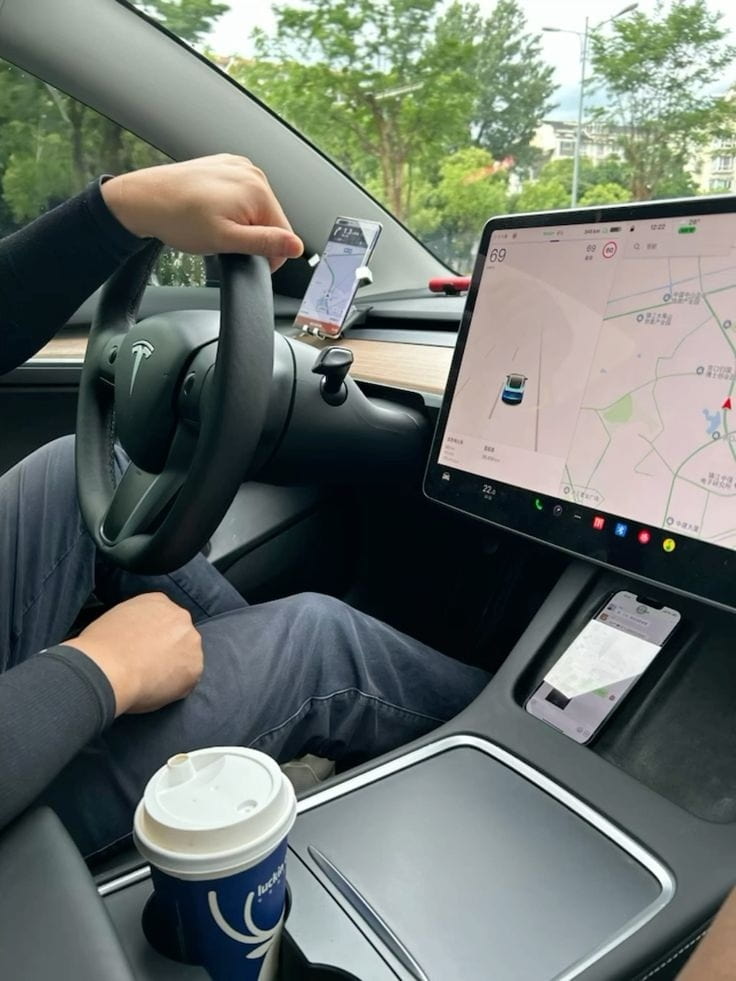
Jerry Smith brings a decade of hands-on experience at Tesla, specializing in electric vehicle engineering, battery systems, and market analysis. As both an automotive practitioner and passionate investor, he blends technical insight with stock-market savvy to demystify Tesla’s innovations and financial narrative.







