How To Put Tesla In Sleep Mode – Ultimate Guide Of 2025!
Owning a Tesla means enjoying innovation, performance, and energy efficiency. One important feature that helps maintain this efficiency is Sleep Mode. It reduces power usage when your vehicle is not being driven. Understanding how to put your Tesla in Sleep Mode can help you preserve battery life and enhance long-term performance.
To put your Tesla in Sleep Mode, make sure the vehicle is parked and all doors are closed. Exit the car, lock it using the key fob or Tesla app, and avoid interacting with the app afterward. The car will automatically enter Sleep Mode after a few minutes of inactivity to conserve battery power. Ensure no third-party apps are polling data, as they can prevent the vehicle from sleeping properly.
In this article, We will Discuss “How To Put Tesla In Sleep Mode”.
What Does Tesla Sleep Mode Mean?
Sleep Mode is Tesla’s way of saving energy while your car is idle. When activated, the system shuts down or slows background functions, including the touchscreen, sensors, and Wi-Fi connection. The car essentially goes into a rest state, similar to how a computer or smartphone sleeps when inactive.
While in Sleep Mode, your Tesla remains ready to wake instantly when you open the door, use the mobile app, or start charging. It’s a smart system that balances convenience and efficiency without compromising safety or readiness.
Why Sleep Mode Is Important
Sleep Mode prevents unnecessary battery drain, also known as phantom drain. Even when parked, Teslas use energy to run features like over-the-air updates, Sentry Mode, and app connectivity. By enabling Sleep Mode, you reduce energy loss, maintain better range, and extend your vehicle’s battery life.
For owners who leave their cars parked for long periods—such as at the airport, during vacations, or overnight—Sleep Mode is essential. It ensures your Tesla stays efficient without needing frequent recharges.
How To Put Tesla In Sleep Mode – Step-by-Step
Putting your Tesla in Sleep Mode doesn’t require any special commands. It happens automatically under certain conditions. However, following these steps helps ensure it activates properly.
Also Read: How Much Does It Cost To Wrap A Tesla – Guide About 2025!
1. Park the Vehicle Properly
Bring your Tesla to a complete stop and shift it into Park (P). Once parked, make sure all windows, doors, and the trunk are closed tightly. This signals the car that it’s safe to enter standby mode.
2. Exit the Vehicle
Close the door and walk away with your key card or phone key. Tesla uses proximity sensors to detect when you leave. Within a few minutes, it will start preparing for Sleep Mode.
3. Turn Off Unnecessary Features
If Sentry Mode, Cabin Overheat Protection, or Climate Control are active, Sleep Mode may not engage. Disable these features manually through your Tesla touchscreen:
- Tap Controls > Safety > Sentry Mode and toggle it off.
- Turn off Climate Control from the screen or the mobile app.
- Ensure no music, apps, or data streaming are running.
4. Avoid Using the Tesla App
Opening the Tesla app wakes the car instantly. Try not to check the vehicle’s status frequently when it’s parked. If you want Sleep Mode to stay active, limit app access until you need it again.
5. Wait for the System to Sleep
After a few minutes of inactivity, your Tesla will enter Sleep Mode automatically. You may notice the touchscreen turning off and fans stopping. Once it’s asleep, energy usage drops significantly.
Also Read: Tesla Battery Type By Vin Number – A Complete Guide About 2025!
How To Check If Your Tesla Is in Sleep Mode
It’s easy to confirm whether your car is asleep:
- Open the Tesla app. If it says “Waking up…”, your car was in Sleep Mode.
- Check for silence inside the cabin—no fans or humming sounds.
- The screen remains black until you touch it or open a door.
These signs mean your Tesla is conserving energy properly.
Tips To Maintain Tesla’s Sleep Mode
To keep your Tesla efficient and ensure Sleep Mode works correctly:
- Avoid unnecessary app refreshes.
- Keep Sentry Mode off in safe areas.
- Don’t use third-party apps that constantly ping your Tesla’s API.
- Park in moderate temperatures to prevent automatic climate control.
Following these small steps allows your Tesla to rest fully, saving both energy and battery health.
Troubleshooting: When Tesla Won’t Go to Sleep
Sometimes your Tesla may fail to enter Sleep Mode. Common reasons include:
- Active Software Updates: Tesla downloads or installs updates in the background.
- Bluetooth or Mobile App Activity: The phone key stays connected.
- Sentry Mode or Dog Mode Enabled: These features prevent the system from sleeping.
- Streaming Services: Music, navigation, or data usage running in the background.
To fix this, disable these features, close the Tesla app completely, and wait 15–30 minutes. Your car should then enter Sleep Mode.
How to sleep in Tesla without draining battery?
To sleep in a Tesla without draining the battery, activate Camp Mode through the Climate Control settings. This feature keeps ventilation, temperature, and lighting running efficiently while limiting other power-hungry systems.
Turn off Wi-Fi, Bluetooth, and Sentry Mode to reduce power use. You can also lower the screen brightness and disable unnecessary apps. Camp Mode maintains comfort for resting or sleeping inside the car while minimizing overall battery consumption during stationary periods.
How do I turn off my Tesla screen while parked?
To turn off your Tesla screen while parked, tap and hold the scroll wheel buttons on the steering wheel simultaneously until the display goes dark. Alternatively, you can go to Controls > Display > Screen Off from the touchscreen.
The screen will power down, reducing glare and energy use. Touching the screen or pressing the brake pedal will instantly wake it back up when you’re ready to use it again.
Why won’t my Tesla go into sleep mode?
If your Tesla won’t enter sleep mode, background activity is likely preventing it. Features like Sentry Mode, Cabin Overheat Protection, Climate Control, or third-party apps can keep systems awake.
Ensure your mobile app isn’t open and avoid checking the car frequently via Bluetooth or Wi-Fi. Also, confirm software updates aren’t in progress. Once everything is idle and the car remains untouched for several minutes, it should automatically transition into sleep mode.
Does the Tesla Model 3 have sleep mode?
Yes, the Tesla Model 3 has a built-in sleep mode to conserve battery when not in use. The system automatically powers down most functions after a short period of inactivity. During sleep mode, the car stops communicating with the app, limits battery drain, and shuts off internal computers.
It will instantly wake when you open a door, press the brake pedal, or access it through the Tesla app. This feature helps preserve long-term battery health.
Also Read: Are Tesla’s Reliable – A Complete Guide About 2025!
How to put Tesla in sleep mode Model 3?
To put your Tesla Model 3 into sleep mode, park the vehicle, close all doors, and lock it. Disable Sentry Mode, Cabin Overheat Protection, and third-party apps that might keep it awake. Exit the Tesla app and don’t access the car remotely.
After several minutes of inactivity, the Model 3 will automatically enter sleep mode, conserving energy and shutting down unnecessary background systems while remaining ready to wake up instantly when needed.
How to put Tesla in sleep mode from app?
You can’t manually activate sleep mode from the Tesla app, but you can help the car enter it faster. Close the app completely and avoid sending remote commands like checking charge status or climate settings.
Disconnect any third-party monitoring apps. The Tesla app’s connection keeps the car awake, so letting it remain untouched allows the vehicle’s systems to power down naturally, triggering sleep mode within a few minutes of inactivity.
How to put Tesla in sleep mode Model Y?
Putting your Tesla Model Y in sleep mode is automatic but can be encouraged by minimizing activity. Park the vehicle, close all doors, and lock it. Turn off Sentry Mode, Cabin Overheat Protection, and Stay Connected features.
Avoid opening the Tesla app or waking the car remotely. After a few minutes, the system detects inactivity and enters sleep mode, reducing battery drain while preserving readiness for instant activation when you return.
How to turn off Tesla sleep mode?
Tesla’s sleep mode turns off automatically when you interact with the car. Simply open a door, press the brake, use the key fob, or open the Tesla app to wake it. The vehicle’s systems and screen power up immediately.
There’s no manual setting to disable sleep mode permanently, but frequent app checks or enabling features like Sentry Mode can keep your car awake continuously, effectively preventing it from entering sleep mode at all.
How to get Tesla out of sleep mode?
Waking a Tesla from sleep mode is simple. Just open the Tesla app, press the brake pedal, or unlock the doors using your key card, fob, or phone key. The systems will start up instantly.
You may notice a brief delay as computers and network connections reinitialize, especially if the vehicle has been asleep for several hours. Once awake, all functions, including the touchscreen and climate control, return to normal operation automatically.
Does Tesla sleep while charging?
Yes, Teslas can enter a partial sleep state while charging. During this period, only essential systems like battery management and cooling remain active. The car’s computers and display shut down to save power, but full sleep mode won’t activate until charging is complete.
If you open the Tesla app or check charging progress frequently, the system wakes temporarily, then returns to its low-energy state once idle again. This process helps maintain battery efficiency overnight.
Is there a way to “force” the car to go to sleep?
Yes, you can “force” your Tesla to go to sleep by ensuring all systems are inactive. Close all doors, exit the vehicle, and avoid opening the app or touching the screen. Disable Sentry Mode, Cabin Overheat Protection, and third-party data logging apps.
After a few minutes of inactivity, the car automatically enters sleep mode to conserve energy and reduce background processes that can keep it awake longer than necessary.
Conclusion:
Knowing how to put your Tesla in Sleep Mode is essential for efficient energy management. It’s a simple yet powerful feature that helps minimize phantom drain, preserve battery health, and enhance your driving experience. By following the correct steps and managing connected features wisely, you ensure your Tesla remains smart, efficient, and ready to perform whenever you need it.
Frequently Asked Questions (FAQs):
1. How long does it take for a Tesla to go into Sleep Mode?
Usually, your Tesla takes about 10 to 30 minutes of inactivity to enter Sleep Mode. However, the exact time depends on whether features like Sentry Mode or Cabin Overheat Protection are active.
2. Can I manually put my Tesla into Sleep Mode?
No, Sleep Mode activates automatically when all conditions are met—such as doors closed, no app activity, and inactive systems. There’s no manual button to trigger it.
3. Does the Tesla mobile app affect Sleep Mode?
Yes. Every time you open the Tesla app, it wakes the car, temporarily disabling Sleep Mode. To save battery, avoid checking the app too frequently when parked.
4. What stops Tesla from entering Sleep Mode?
Common reasons include Sentry Mode, Dog Mode, Cabin Overheat Protection, or background updates. Active Bluetooth or app connections can also prevent the system from sleeping.
5. Is Sleep Mode the same as turning off the Tesla?
Not exactly. Sleep Mode is a low-power state, not a full shutdown. Your Tesla still monitors essential systems and can wake instantly when needed.
6. Will my Tesla charge while in Sleep Mode?
Yes. When connected to a charger, your Tesla will wake up automatically to charge and then return to Sleep Mode once charging is complete.
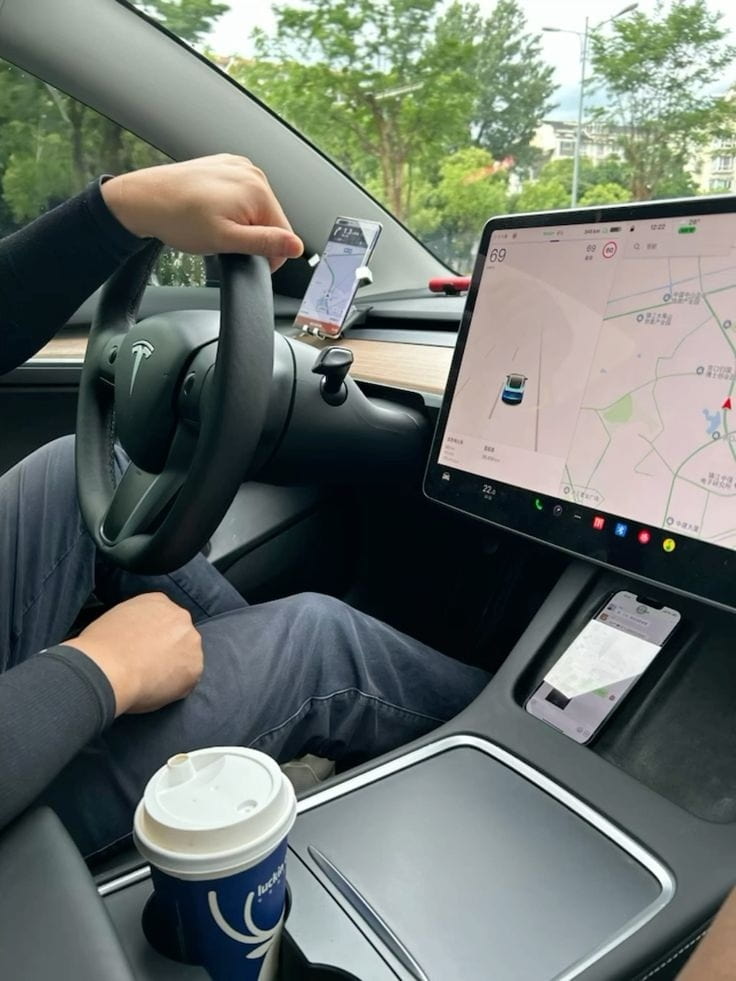
Jerry Smith brings a decade of hands-on experience at Tesla, specializing in electric vehicle engineering, battery systems, and market analysis. As both an automotive practitioner and passionate investor, he blends technical insight with stock-market savvy to demystify Tesla’s innovations and financial narrative.







