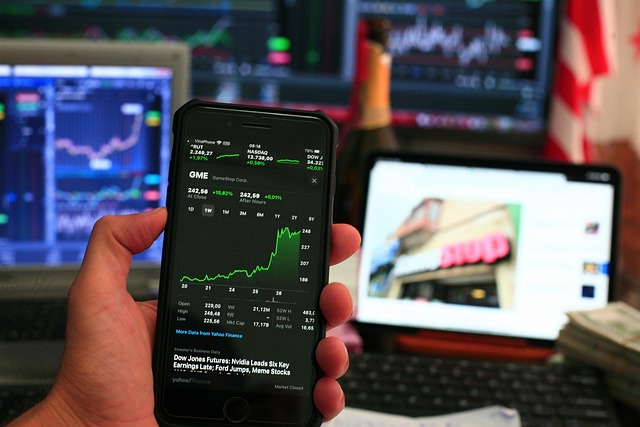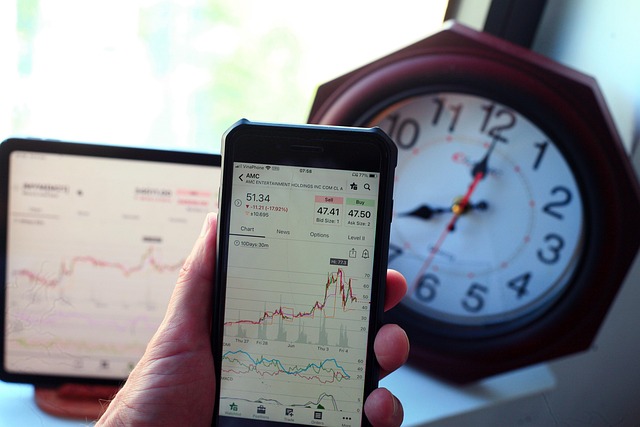License Error Spotify Tesla – Causes, Fixes, and Complete Guide
Spotify is one of the most popular music streaming services used worldwide, and Tesla’s built-in Spotify integration makes long drives more enjoyable. However, many Tesla owners have recently reported a frustrating issue: the “License Error” message appearing when trying to play songs on Spotify through their Tesla’s infotainment system.
This error prevents music playback, leaving users with a silent experience even though their Spotify account works perfectly fine on their phones or laptops. If you’re seeing “License Error Spotify Tesla” or “Playback Error – Invalid Stream” in your Tesla, this guide will explain why it happens, what it means, and how to fix it step-by-step.
Let’s dive into the details and make sure your Tesla and Spotify connection works perfectly again.
What Does the “License Error” Mean on Spotify in Tesla?
When Spotify shows a License Error message in your Tesla, it usually means the app inside the car is having trouble verifying the digital rights or playback authorization for that song or playlist.
Every song on Spotify is protected by digital rights management (DRM), which requires the app to confirm that it has permission to stream the track. In Tesla’s case, this involves communication between three systems:
- Spotify’s servers (which confirm your account’s streaming rights)
- Tesla’s servers (which handle the in-car media system)
- The Tesla vehicle’s infotainment unit (MCU)
If anything goes wrong in that chain—such as poor connectivity, software bugs, or invalid tokens—you might see a License Error, and playback will stop.
Common Signs and Symptoms:
Before fixing the issue, it’s helpful to recognize how it behaves. Here’s what most Tesla drivers experience:
- The music starts to play, but stops after 1–2 seconds.
- The screen displays “Playback Error” or “License Error.”
- The Spotify app becomes unresponsive.
- Switching songs or playlists does nothing.
- Spotify works fine on your phone or laptop, but not in the car.
- Sometimes, logging out and back in works temporarily, but the error returns.
If you’re seeing any of these symptoms, it’s almost certain you’re dealing with the Spotify license validation problem inside Tesla’s system.
Also Read: Why Is Tesla Stock Down – Ultimate Guide About 2025!
Why the Spotify License Error Happens in Tesla?
There isn’t just one cause for this problem — several things can trigger it. Below are the main reasons behind the License Error in Tesla’s Spotify integration:
1. Outdated Tesla Software
Tesla releases regular software updates that include bug fixes and improvements for built-in apps like Spotify. If your car’s software version is outdated, it might have compatibility issues with the latest Spotify protocols.
Updating your Tesla to the newest version often resolves the problem because newer firmware contains Spotify client patches.
2. Corrupted Spotify Session or Token
When you log in to Spotify on your Tesla, the car saves a session token. If this token becomes corrupted or expires, the app cannot validate your license, leading to the error message.
This usually happens after major Spotify updates, login changes, or when switching Wi-Fi and cellular networks frequently.
3. Internet Connectivity Problems
Spotify needs a stable internet connection to validate licenses and stream music. If your Tesla’s LTE or Wi-Fi connection is weak or inconsistent, Spotify might fail to verify the license before playback starts.
This results in the “Invalid Stream” or “License Error” message because the handshake between Spotify and Tesla’s media system fails.
Also Read: Is Tesla Stock Halal – Ultimate Guide About 2025!
4. Account Conflicts or Multiple Devices
If your Spotify account is logged in and playing music on another device, it can interrupt playback in your Tesla. Spotify limits simultaneous streaming, so if your account is active elsewhere, your Tesla may lose license verification.
For example, if you’re playing Spotify on your phone while the car is also trying to stream, it can trigger the error.
5. Regional or Licensing Restrictions
Spotify availability varies depending on the country. In some regions, Tesla’s built-in Spotify app may not have complete licensing access. This can cause certain songs or playlists to trigger the License Error, especially if your account region and Tesla’s region settings differ.
6. Spotify Premium Account Issues
Tesla requires a Spotify Premium account for most streaming features. If your subscription has expired or the payment failed, the license check will fail, even though you can still log in.
Always make sure your Premium plan is active and linked correctly to your Tesla account.
7. System Cache or Media Control Unit (MCU) Bug
Sometimes, the car’s internal system cache becomes overloaded or corrupted. This can affect the way apps like Spotify operate. A simple restart or deep reboot can often clear these temporary glitches and restore normal function.
Also Read: How To Turn Off Location On Tesla – Complete Guide of 2025!
Step-by-Step Solutions to Fix the License Error:
Now that you know the common causes, let’s go through the most effective methods to fix the “License Error Spotify Tesla” issue.
1. Check Internet Connectivity
Before changing anything else, make sure your Tesla has a strong internet connection.
- If you’re using Premium Connectivity, check for LTE signal strength.
- Try connecting your Tesla to Wi-Fi (such as your home network) to see if Spotify works better.
- Avoid using public or unstable Wi-Fi networks as they can interrupt data flow.
If Spotify starts working normally after connecting to a stronger network, the problem was likely a connectivity issue.
2. Log Out and Log Back In to Spotify
A corrupted session token is one of the most common triggers for this error.
Steps to fix:
- Go to the Spotify app on your Tesla’s media screen.
- Select “Log Out” from the app settings.
- Wait a few seconds, then reboot the Tesla system (explained below).
- Log back in using your Spotify credentials or QR code.
This refreshes your Spotify session and usually resolves invalid license issues.
3. Reboot Tesla’s Infotainment System
Restarting the infotainment system clears cached files and resets the media module.
To perform a soft reboot:
- Sit inside the car and keep your foot off the brake.
- Press and hold both scroll wheels on the steering wheel simultaneously.
- Wait for the screen to go black and the Tesla logo to appear.
- Once the screen restarts, open Spotify again.
If this doesn’t help, you can perform a deeper reboot:
- Go to Controls → Safety → Power Off, wait 2–3 minutes, and then press the brake to restart the car.
4. Update Tesla Software
Check for a software update:
- Tap Controls → Software → Check for Updates.
- If an update is available, connect your Tesla to Wi-Fi and install it.
After updating, restart the car and test Spotify again. Many users report that this alone fixes the license issue permanently.
5. Reauthorize Your Spotify Account
Sometimes the Tesla system loses connection with your Spotify account authorization.
You can fix this by revoking access from your Spotify account online, then logging back in through Tesla.
This forces Spotify to generate a new access token, which ensures a fresh connection between Spotify and your car.
6. Switch Between Tesla Account Spotify and Personal Spotify
Tesla provides two Spotify login options: the Tesla-provided account and your personal Premium account.
If one account shows the license error, try switching to the other:
- Go to the Spotify app → Account → Switch to “Tesla Account” or your “Personal Account.”
This can help if the issue lies with one specific account’s authentication or region settings.
7. Reset Network Settings
If none of the above works, try resetting Tesla’s network configuration.
- Disconnect from Wi-Fi.
- Forget the current network.
- Reconnect and re-enter the password.
Sometimes, network cache conflicts can cause communication failures between Tesla’s system and Spotify servers.
8. Contact Tesla Support or Spotify Support
If the issue persists even after updates and reboots, it might be a deeper software bug. Contact Tesla Support through the mobile app and describe the issue.
You can also report the problem to Spotify Support, mentioning that it occurs only in Tesla. Both teams can analyze logs and push updates if necessary.
Preventing Future Spotify License Errors:
Here are a few habits to avoid facing this problem again:
- Keep your Tesla software updated regularly.
- Avoid switching networks (Wi-Fi to LTE) while streaming.
- Don’t use the same Spotify account to stream on multiple devices at the same time.
- Log out and log back in after major Spotify updates.
- Make sure your Spotify Premium plan stays active.
Following these steps will ensure smoother performance and fewer interruptions while using Spotify in your Tesla.
Spotify App Playback Error:
A Spotify playback error in Tesla usually means the app failed to connect to Tesla’s media server. It can happen because of weak internet, outdated software, or temporary server glitches.
Restart your car’s infotainment screen, log out and back into Spotify, and make sure your Tesla’s software and Spotify app are both fully updated to clear the issue.
Spotify on Tesla Not Working?
If Spotify isn’t working on your Tesla, it’s typically caused by connectivity issues or account syncing errors. First, check your Tesla Wi-Fi or cellular connection.
Then reboot the infotainment screen by holding both scroll wheels. If it still doesn’t work, log out and back into Spotify, or reinstall the app after the next Tesla software update.
“Playback Error” in Spotify in Tesla:
A “Playback Error” on Tesla’s Spotify app often happens when the system can’t fetch music data properly. Poor internet, cache overload, or temporary app bugs cause this.
Restart the media system, reconnect Spotify, and ensure your Tesla has a stable signal. Updating to the latest firmware usually fixes repeated playback interruptions.
Why is Spotify Not Working in My Tesla Car?
Spotify may not work in your Tesla due to internet signal loss, app bugs, or an expired account session. Make sure your Premium subscription is active, refresh your login, and reset the infotainment system.
In some cases, a Tesla system update or network refresh resolves all playback and login-related issues immediately.
Why Does My Tesla Say License Error for Spotify?
A “License Error” in Tesla’s Spotify app appears when the vehicle can’t verify the Spotify account’s license with Tesla’s servers.
It’s usually temporary and can be fixed by signing out and back into Spotify. If it continues, connect your Tesla to Wi-Fi and perform a soft reboot to reauthorize your media apps.
How to Fix Spotify Loading Error on Tesla?
To fix a Spotify loading error on Tesla, check your network signal first. Then restart the car’s touchscreen and log back into Spotify.
If it keeps loading endlessly, connect the car to strong Wi-Fi, clear cached data, and ensure your Tesla OS is updated. These steps usually resolve stuck or slow loading issues.
Why Won’t My Spotify Work in My Tesla?
Spotify may stop working in Tesla due to sync problems, outdated firmware, or weak connectivity. Log out, reboot the system, and reconnect to a stable internet source.
If your Tesla uses an outdated software build, install pending updates. These refresh Spotify’s integration and restore normal streaming performance.
How to Fix Tesla Apple Music Media License Error?
If you get an Apple Music “Media License Error” on Tesla, it means Tesla’s system can’t validate your Apple ID with Apple’s servers.
Log out of Apple Music, restart your Tesla’s display, and log back in. Connect to Wi-Fi during this process. A quick reboot and reconnection usually re-syncs your license successfully.
License Error Spotify Tesla Model Y.
When Spotify shows a “License Error” in Tesla Model Y, it’s a temporary account verification issue.
Ensure your car is connected to the internet and logged into a valid Spotify Premium account. Reboot the media system, re-login, and wait a few minutes. Most users find the error disappears after a software refresh.
License Error Spotify Tesla Model 3.
A Spotify “License Error” in the Tesla Model 3 generally means communication between Tesla’s servers and Spotify’s authentication failed.
Fix it by rebooting the infotainment system and reconnecting to strong Wi-Fi. Log out of Spotify, wait a minute, then log back in. This resets the license verification and restores playback normally.
Frequently Asked Questions (FAQs):
1. What does “License Error” mean in Tesla’s Spotify app?
It means Tesla’s built-in Spotify app can’t verify permission to play certain tracks, usually due to expired tokens, poor connectivity, or a software issue.
2. Does this error affect all Tesla models?
Yes. It can occur in all Tesla models (Model 3, Y, S, and X) that support built-in Spotify streaming, as the issue relates to software and account validation rather than hardware.
3. Can I fix the License Error without contacting support?
In most cases, yes. Rebooting the infotainment system, logging out/in, or updating Tesla software usually resolves it.
4. Do I need a Spotify Premium account to avoid this issue?
Yes. Tesla’s Spotify integration requires Premium access. Using a free account can cause errors or playback restrictions.
5. Will a factory reset of Tesla fix Spotify License Error?
A factory reset might fix the issue but should only be a last resort. It erases all personal data and settings. Try software updates and reboots first.
Conclusion:
The “License Error Spotify Tesla” issue can be frustrating, but it’s usually easy to fix once you understand its causes. Most of the time, the problem is temporary—caused by outdated software, corrupted sessions, or poor connectivity. By keeping your Tesla up to date, maintaining a strong internet connection, and refreshing your Spotify login regularly, you can enjoy uninterrupted music streaming on every drive. Your Tesla is designed to deliver a premium experience, and with a few careful steps, Spotify will once again become the perfect companion for your journeys.
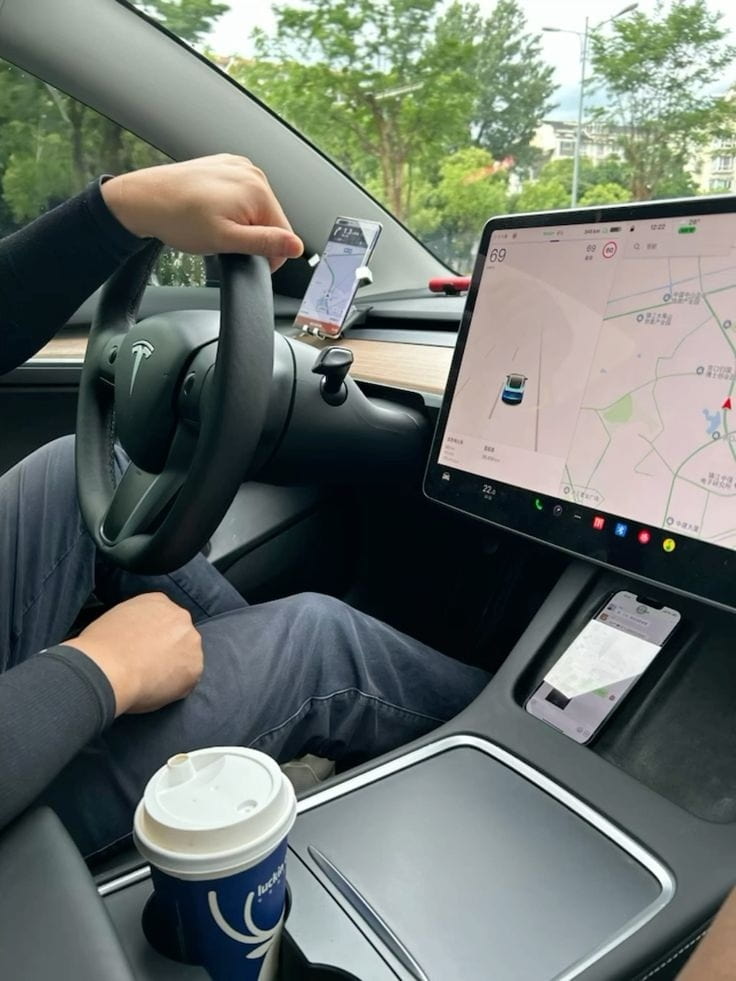
Jerry Smith brings a decade of hands-on experience at Tesla, specializing in electric vehicle engineering, battery systems, and market analysis. As both an automotive practitioner and passionate investor, he blends technical insight with stock-market savvy to demystify Tesla’s innovations and financial narrative.